Now that you have an explainer or demo video that highlights your solutions, we want to make sure you get as many eyes on it as possible. One of the best ways to do this is by posting your video across your company’s social media channels. If you’re wondering how to post a video to social media platforms, follow the steps below.
Video content is on its way to being 85% of search traffic in the U.S. by 2019, and video does especially well across social media channels. If you’re using a social media management platform like Hootsuite or Sprout Social, some of these instructions won’t apply, but do check to make sure these management tools will embed your video directly into your feed. No matter which channel you’re using, sharing native video content is one of the best ways to engage your target audience.
 How to Post a Video on YouTube
How to Post a Video on YouTube
One of the most ideal places to start is on YouTube, which is still the second-largest search engine behind Google. Here’s how to get your demo or explainer in front of YouTube’s massive, 1.5 billion user audience.
- Log in to your YouTube account. Make sure you’re signed in to the account associated with the channel you want the video on – ideally, a channel dedicated to your organization.
- Click the Upload button. On the YouTube homepage, the Upload button is near the top, to the right of the search bar.
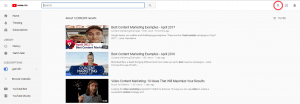
- Choose your file. Click the Select Files To Upload button, and it will open a file browser that allows you to find your video on your computer. Or you can drag and drop the video file into the square of the web browser. You can also select your privacy setting here. Options are Public, Unlisted, and Private. For maximum visibility, you’ll want to select the Public option.
- Click Open. The video will begin uploading. You can add your information and adjust the settings while it uploads.
- Enter the information for your video, such as the title, a description of the video, and any tags you want to add. SEO rules apply here, just like a search engine. Create a clear title and description that identifies the specific content and value of your video using words or phrases that your target market is most likely to search for. “A New Solution for Streamlined Cloud-Based Invoicing” is going to target better to your ideal audience than something a little more vague, such as “Our New Solution.” You have 70 visible title characters to play with – after that, your title will get truncated in YouTube’s search results.
- Adjust any other basic or advanced settings as needed.
- Click Publish (or Done if your video is Unlisted or Private). You’re all set!
Maximum file size: 128 GB.
Now that your video is on YouTube, it is easy to share it across other social platforms as well.
How to Post a Video on Twitter 
Reach Twitter’s 330 million monthly active users by posting your video content to Twitter. While this platform’s reach might not compare with a behemoth like Facebook, its loyal following wields plenty of power.
- Log in to your Twitter account.
- Click the Tweet button.
- Click Add Media.
- Choose your video file from your computer, then click open.
- An edit window will appear, allowing you to trim your video so it’s within Twitter’s length requirements. However, we recommend that if your video is too long for Twitter, you may want to share it on Twitter via your YouTube link instead.
- Click done.
- Add a short, specific intro about your video in the body of the post, then click tweet to share with your followers.
Maximum file size: 512 MB; up to 140 seconds.
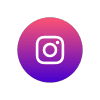 How to Post a Video on Instagram
How to Post a Video on Instagram
Instagram is beloved for its positive, image-focused aesthetic. It’s also unique in that the platform only allows you to post via their app on a mobile device without an option to embed from YouTube. You’ll want to make sure you have both the app and the video on the device you’re posting from.
- Open the app (and log in, if you aren’t already.)
- Tap the + button at the bottom of the screen to add new content.
- Select Library at the bottom of the screen, and then choose your video from your mobile device.
- Add text to tell your Instagram followers about your video.
- Click the arrow icon on the right-hand side of your screen to post.
Maximum file length: 60 seconds.
 How to Post a Video on Facebook
How to Post a Video on Facebook
With more than 2 billion monthly active users, Facebook remains one of the most significant channels for amplifying your brand. 400 new users sign up for the social media giant every minute, and users access Facebook an average of 8 times per day.
- Log in to your Facebook account. If you’re posting as a page, make sure you navigate to the page rather than your personal profile before posting. (This may necessitate accessing your business page through your organization’s Business Manager account or the Pages app from your smartphone.)
- Click the share a photo or video button just below the status box at the top of your newsfeed.

- Select the upload photos/videos options, then choose the video file you want to upload.
- Write a short description about your new video and your solution for your followers in the status box.
- Click Post.
- After Facebook is done processing the video, they’ll allow you to edit your post so that you can add a title or tag people.
Maximum file size: 4 GB.
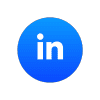 How to Post a Video on LinkedIn
How to Post a Video on LinkedIn
LinkedIn is an ideal channel for reaching a B2B audience. In fact, 94% of B2B companies consider it the top social media platform for content marketing. Help drive lead gen and build your brand presence by sharing your video here.
- You can upload a video directly to LinkedIn using the mobile app or from a desktop/laptop if you’re sharing to a personal account. If you’re sharing the video to a company page, you’ll want to share a link to the video instead (here’s where that YouTube link can come in handy again!) If you’re posting the video to your company page, start by clicking the me circle in the header menu on the top right of the screen. From the dropdown, select Company from the bottom of the list. Then add a description and the link to the video in the post box at the top of your feed. Otherwise, follow the remaining steps below.
- In the share box at the top of your feed, tap the video icon.
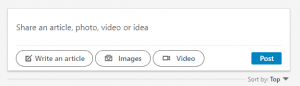
- Select your video from your device.
- Add a short description in the post box to tell your followers about your video.
- Tap Post, and your video will be shared with your followers.
Maximum file size: 5 GB.
With these tips, you’ll have your new explainer or demo video shared across your organization’s social networks in no time. Looking for more ideas about how to use your video to reach your target audience? Download our PDF, 12 Ways to Leverage Your Video or Contact Us today.