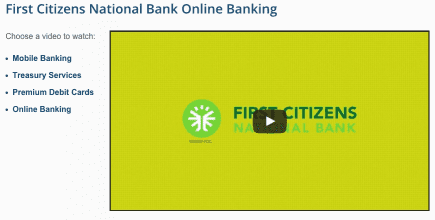Video is quickly becoming one of the most popular choices for marketers. A minute of video is worth 1.8 million words. Yet despite its visual impact, video doesn’t allow for a two-way interaction with viewers. Viewers can play, pause, fast forward or rewind. They can change the screen settings or share a video. And that’s about it. Unless they’re watching an interactive video. People want to know how to make interactive video.
Interactive video is any kind of video that gives viewers some way of interacting with the video. For example, an interactive video will pause and give the viewer a two or more choices so that she can control what she wants to see next. Or the viewer can click on areas of the screen and open links. The appeal of interactive video is that it turns a passive viewer into an active user – and making an interactive video can be fairly simple.
How to Make Interactive Video
Several premium (paid) video hosting platforms offer the ability to create a menu of choices or clickable areas that appear at certain places within the video. Capabilities vary widely by platform and if your company is already paying for one of these video hosting services, be sure to ask about its interactive options.
The good news is there are several methods of how to make interactive video using free resources on YouTube or your own website. Read on to learn more.
Using YouTube Annotation
YouTube makes it easy to add interactivity to your videos using the “annotations” feature. Annotations can point viewers to a specific URL and show customized images, titles, and calls to action, depending on the annotations type. They are designed to complement videos and enhance the viewer experience with contextually relevant information. Annotations work on the desktop and mobile app versions of YouTube.
Here’s an example of a KFC video using annotations towards the end of the video to encourage the viewer to watch more KFC content.
Using YouTube Cards
You can add up to 5 cards to one video but you should be careful to space them out as to not overwhelm the viewer. There are multiple types of cards you can add:
- Video or playlist cards – Link to another public YouTube video or playlist that viewers might be interested in. You can also link to a specific time in a video or to an individual video in a playlist by entering a video or playlist URL directly. Make sure to leave a pause in your video to give the viewer a chance to click the card.
- Channel cards – Link to a channel that you’d like to call out to your viewers. For example, you can use this type of card to direct viewer to one of your distributors or partners.
- Associated Website Cards – Link directly to your associated website from your video. You need to add an associated website to your account to use this card.
- Others – Link directly to a non-profit organization, promote licensed merchandise or direct viewer to a crowdfunding site. Link cards do require a bit of extra work during set up but YouTube steps you through the process.
For more information, be sure to watch this helpful tutorial from YouTube about cards.
Using YouTube Playlists
An easy way on how to make interactive video is to create a playlist on your YouTube. A playlist is simply a collection of videos. By setting up playlists, you allow users to choose what they want to view from a menu of choices. For example, you can arrange your playlists by product, industry or special interest, You can even create a series playlist which allows you to mark your playlist as an official set of videos that should be viewed together. Adding a video to a series playlists allows other videos in the playlist to be featured and recommended when someone is viewing a video in the series playlist.
Learn more about creating and managing playlists at YouTube Help.
Once you’ve created a playlist, you can add it your website, like this below example. To add a playlist directly to your website, make a playlist of your videos on YouTube, then copy the embed code provided by YouTube.
Creating a Video Center on your Website
Another way of how to make interactive video is to set up a video center directly on your website. If you have multiple related videos to post, you can embed them individually down a page or use one embedded iFrame to display each linked video. Like a playlist, the user selects from a menu of choices.
Here’s an example of a video center: